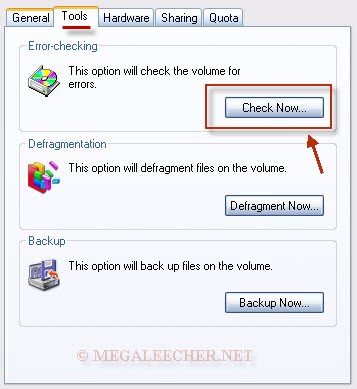Vunlock: Samsung - Sony Ericsson - LG Electronics - Nokia - HTC - Motorola - BLackberry - ZTE - Huwaei Unlocking / Jailbreaking / Unbranding / Code Unlocking / Direct Unlocking / Test Point Unlocking /
ERROR: The registry settings used by the iTunes drivers
Fixing this error is easy..
Just head on over to Gears Software
and download the latest gears drivers.. this should fix the problem
ASl.dll is missing problem...
Apple has released a new version of iTunes, iTunes 9.1 which changes how certain things work. If you have upgraded to iTunes 9.1, several programs will start giving you an error that ASL.dll is missing.

This problem also occurs while trying to jailbreak iPhone using Blackra1n, when running the executable will give you an error saying that ASL.dll is missing as shown in the above screenshot.
The solution for this is simple, you will need to place the Blackra1n executables in the Apple folder under Common files in Program Files. The folder would be located in the following locations:
32 Bit – C:\Program Files\Common Files\Apple\Apple Application Support
64 Bit – C:\Program Files (x86)\Common Files\Apple\Apple Application Support
Once you copy the blackra1n executable to the above folder, create a shortcut for it on the desktop and double-click it to run it as usual.
Fixing iTunes Error - "The iPod Cannot Be Synced. The Required File Is Locked"
If you are receiving "The iPod [iPod Name Here] Cannot Be Synced. The Required File Is Locked" error while trying to sync your Apple iPod using iTunes as shown below the fix could be pretty simple.
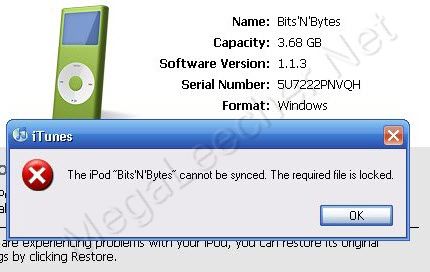
All the error means is that iTunes is unable to read/write to the database file inside your device, their could be several possible reasons for the error which might be recoverable depending on the cause of the error.
There are two common reasons for this error, first being database corruption due to syncing error or physical media corruption and second being library getting locked out for writing due to read-only attribute.
In most cases this error can be solved as follows:
- Open My Computer and navigate to your iPod disk, now Right-Click the iPod_Control folder and remove the read-only attribute if on.
- Now, Open My Computer, Right-click your iPod disk drive and click Properties.
- Goto Tools and click Check Now button from "Error-checking section".
- Check "Automatically fix file system error" and Click Start.
- Let the scan complete, eject your iPod and reconnect.
- If you still receive the error, try restoring your iPod from iTunes.