 In this iPhone guide, you will learn how to unlock iPhone 3GS OS 3.0 using UltraSn0w. This guide is for iPhone 3GS users only. If you want to Unlock iPhone 3GS, you should continue reading.
In this iPhone guide, you will learn how to unlock iPhone 3GS OS 3.0 using UltraSn0w. This guide is for iPhone 3GS users only. If you want to Unlock iPhone 3GS, you should continue reading.
iPhone 3G users please navigate to:
iPhone 2G users please navigate to:
- How to Jailbreak/Unlock iPhone 2G on OS 3.0 With RedSn0w (Windows)
- How to Jailbreak/Unlock iPhone 2G OS 3.0 with PwnageTool 3.0 (MAC)
In order to unlock iPhone 3GS you need to jailbreak iPhone 3GS first. and you can do it by using the following guide:
When you have successfully jailbreak iPhone 3GS using above guide, then you are ready to unlock iPhone 3GS using this guide. So lets unlock iPhone 3GS with UltraSn0w.
***If you are on T-Mobile remember to turn off 3G before starting…
How to Unlock iPhone 3GS OS 3.0
1. Launch the Cydia from your iPhone Springboard.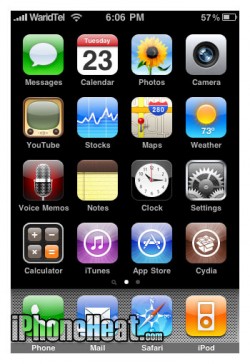
2. Go to Manage Tab at the Bottom.
3. Press the Big Sources Button.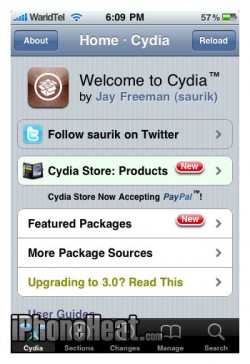
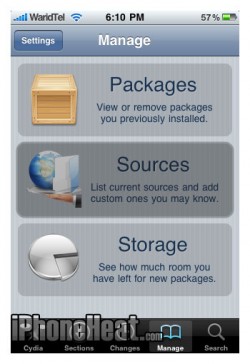
4. Press the Edit button at the Top Right of the Screen.
5. Then press the Add button on the Top left of the Screen.
6. Input the following URL: http://repo666.ultrasn0w.com/ and hit Add Source button.
*** That last “o” is actually the number zero “0”! If you use the letter “o” you’ll get an error.
7. When Cydia is done with adding Source, Hit the big Return to Cydia button.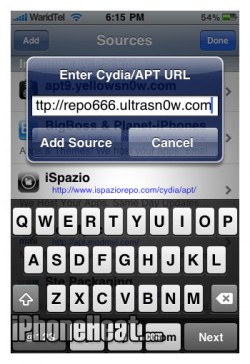
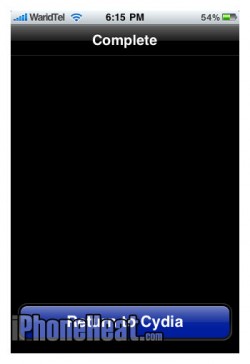
8. Press the Done button at the Top Right.
9. Then Press repo666.ultrasn0w.com under the User Added Sources.
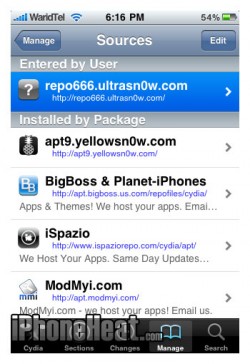
10. Select UltraSn0w from the list of packages.
11. Hit Install button at the Top Right corner.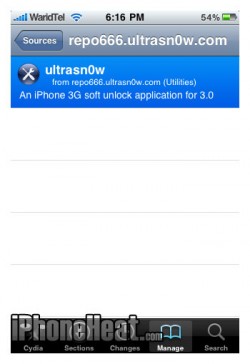
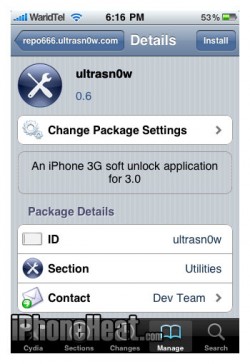
12. Then Press the Confirm button at the Top Right.
13. When the Installation is completed successfully, press Return to Cydia button.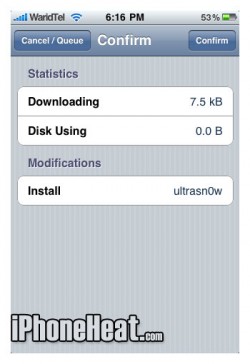

14. Press the Home button to go back to SpringBoard. Then Turn your iPhone OFF by holding down the power button for 3 seconds and then dragging the Power slider that appears to the right. Now Turn the iPhone 3GS back ON.
Enjoy the SIM of any carrier on your just Unlocked iPhone 3GS on OS 3.0. Don’t forget to leave your feedback under comment section.
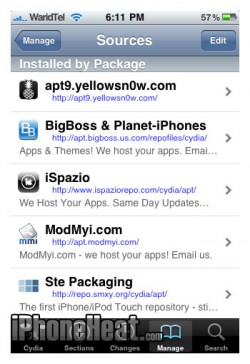
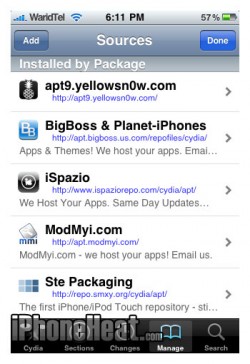
No comments:
Post a Comment